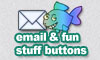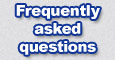 |
|
Q. How can I add a web page to be watched? This one is easy! Click Event Wizard and choose Web Compare. Cut and paste the URL of the page you want to watch. Click the Add It! button. You're done! Q. How can I make Toolfish tell me when new email has arrived? Click the Event Wizard and choose Talking Email Check Wizard. You can do repeatly to setup more mailboxes, there is no limit. To erase or edit a created event, use the Event Manager. Q. My school/network uses a password protected proxy server, help! Toolfish does not support this configuration at this time. Q. It keeps saying a web page has been updated but I go look and it hasn't! Due to banner ads, CGI scripts, random quotes and such you may need to adjust the sensitivity. Edit the event and turn up the 'percent change' required to trigger notification. Tip: If a page never seems to change or the size is smaller than expected, edit the Web Compare action in the event (use the Event Manager) and click "Test". If you see a message like "The content has moved to..." then cut and paste the new URL to your Web Compare event. Sometimes pages need an ending backslash or something along those lines. Advanced Tip: Some web-comic sites are tricky to monitor if only the LINK to the picture is changed yet other changes such as banner ads happen all the time too. In this the only reliable way to monitor the page may be to set a "notify me if this word is missing" flag and for the word use the filename of the current comic. (comic-10-5.gif or whatever it is, you have to view the source) Q. How can I edit the percent of change required for a web compare event I already made using the URL Wizard? Click the Event Manager. Double click the Event you wish to edit. Double Click "Web Compare of <some URL>" in the Actions list. Now you can change the settings, just be sure to click OK when you're done. Q. How can I force it to check one or all my websites right now? Click
Event Manager. Select all the events (or folders of events) you
wish to run. (You can use standard windows shift/control to highlight
multiple events or folders) Next click the Run Now button and watch the main dialog for the results. Q. How do I make Toolfish tell me to feed my cat every day? Click Event Wizard and choose "Recurrent Reminder", set the time, text message and click Add Event. That's it!
Edit the event. Make sure the Web Compare action is listed FIRST. Anything AFTER it will be run only if the content has changed. Q. What happens if my computer is off when an event is supposed to run? Toolfish will run it as soon as you turn your computer on. If the event is set to be rescheduled, it will reschedule it as if the event was run at the correct time. If
the computer was off for a week and missed running the event many
times, it
Be sure to use the installer. It actually installs a DIFFERENT .exe for Windows 2000/XP then for 98/ME. Q. Can I use unicode fonts in my macros? Like Japanese kanji and such? Yes you can. (Windows 2000/XP only) A caveat: You may need to set the font in the Say/Show Message action to the correct one to see the kanji. Also, when pasting, make sure the application has the correct font setup and can support unicode text. Q. I want to add my own custom event. Is there an API I can use? Not at the moment. Please let me know though! I will add plug-in functionality if enough people ask. If you need a specific custom Action, don't forget that Toolfish can run your .EXE or a batch file. Q. How can I setup Toolfish to backup certain files daily or weekly? (advanced) Click Event Manager. Click Add Event. Click Add Trigger then add a time trigger. Set it to "auto reschedule" every day or 7 days for a week. Add a Run/Open Program action. Set it to run c:\important_data\makezip.bat. For the parameters, set it to $SHORT_DATE$. Now make the batch file. Use notepad.exe to edit the makezip.bat. Put something like "pkzip backup_%1 *.txt". This would zip all *.txt files to a file called backup_13-10.zip. (or whatever the current short date is) Note, this assumes you have the command line version of pkzip in your path, you can get this from winzip.com. Q. Didn't this program used be called Toolfish: Web Compare? Yes. But as time went by so many features were added that I felt it was time to change the title to something less specific, Toolfish Utility Suite better describes Toolfish in its current form today. Q. When does Toolfish reset the 'percent changed' of a webpage? Only after a page is 'triggered' as having been updated. At that point the new page is copied over Toolfish's cached one for all new compares to use. (in other words, it's ok to run the event as many times as you want, it won't hamper Toolfish's ability to figure out when it has changed) Q. Toolfish looks odd when used with WindowBlinds Because Toolfish uses it's own skinning system WindowBlinds doesn't really work with it properly. You can specify Toolfish in the WindowBlinds exception settings to fix this. Q. It keeps telling me to 'take a break and rest my eyes', how can I turn this off? This is one of the preinstalled events. Click Event Manager, click "Timer (every 1 hour) - (log)(say) "Hey, shouldn't you take a break about now?.." and then click the Enable/Disable button to disable or Delete button to delete it. You can always use Add Event button or the Reminder Wizard later to create your own custom timed messages and alarms. Q. I set it up to check my pop3 email but it's not working! Toolfish does not support SSL encryption (yet), if your pop3 server requires this you won't be able to use this feature. Drop me a note if you require this, so far nobody has needed it. |
|
©2002-2004
Robinson Technologies. All right reserved.
|